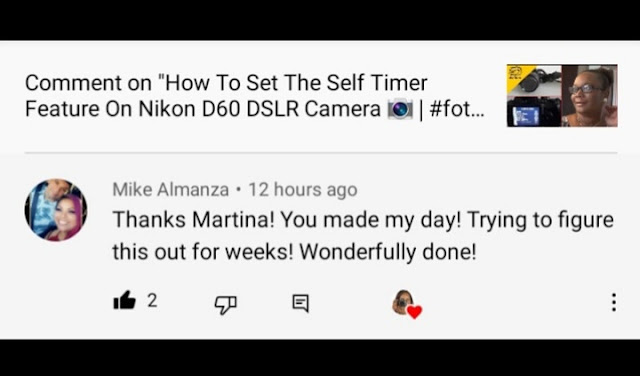In this blog post I am going to show you how to set up the self timer feature on Nikon DSLR d60 camera.
Put on the camera and select menu button. These first set of menu listings are the Playback Menu. On the right you will see a icon that looks like a pencil (its the second option) - this is the Custom Setting Menu, select that. Scroll down to option number four - Release Mode and select. Scroll down and select Self Timer option.
Back at the Custom Settings Menu options, scroll down to option number 11 - Fn Button and select Self Timer option.
Now back at the main menu of Custom Setting Menu, scroll down to option number 16 which is Self-timer. Here you can set how long you want the timer to go for before taking a photo. There are four options, 2 seconds, 5 seconds, 10 seconds and 20 seconds. Make your selection.
Position your camera on a tripod, press the shutter button, position yourself in front the camera. The beeper will beep for a few seconds (the length of time all depends on the option you selected) and take a photo.